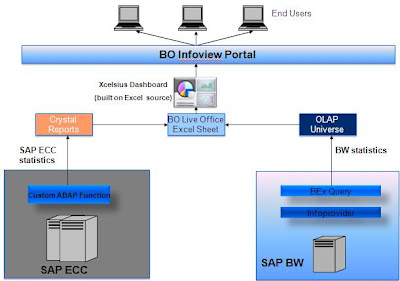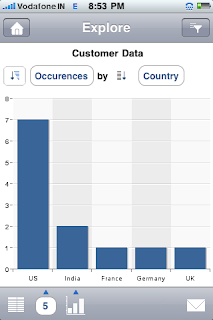I was recently asked by Packt Publishing to review Xavier Hacking and David Lai “SAP BusinessObjects Dashboards 4.0 Cookbook”. I just finished reading the book, and wanted to share some thoughts.
The book’s 10 main chapters successfully provide “Over 90 simple and incredibly effective recipes for transforming your business data into exciting dashboards”. The authors have done a great job in selecting their recipes to cover common use cases most designers will face. This allows readers with a specific issue to skim through the Table of Contents for a relevant recipe and then work through the provided example. The recipes cover a wide array of topics, starting with topics relevant to beginners who are looking to understand fundamental best practices, to advanced users who are looking for new creative ways to enhance their Xcelsius skills.
The first chapter provides some useful time saving tips for working with the embedded Excel spreadsheet within SAP BusinessObjects Dashboards. The later chapters of the book cover recipes for using the variety of out-of-the-box product components and present detailed coverage of topics including alerting, interactivity, and dynamic visibility. This cookbook is up to date with the SAP BusinessObjects Dashboards 4.0 release, and contains recipes for using Universe queries and directly binding query data to other canvas components.
SAP BusinessObjects Dashboards 4.0 Cookbook is a recommended resource for a wide range of users. Dashboard designers new to the product as well as more experienced users will find many useful recipes.
The book is available on the publisher’s webpage: